

NFSPU INSTALLATION TUTORIAL
Make sure the game is in: C:\Program Files (x86)\Electronic Arts\Need For Speed - Porsche Unleashed
(might impact performace on some systems, but saves time in IPLounge)
If the newest version doesen't work, try nGlide 2.00:
https://mega.nz/file/B8pGFAaL#W7ZzFjaaBHK5kYio1kWhBbnF45QZA5UIGD0ieiBTaZA
Rest of the steps are optional for offline players.
Step 3:
For online, you will need to install IPLounge: https://www.iplounge.net/index.php?page=user&index=11&action=download.php
Joining the Discord server is recommended for extra help from moderators:
Keep in mind that if you don't want to play online, there are still many good patches in there :D
Joining the Discord server is recommended for extra help from moderators:
Keep in mind that if you don't want to play online, there are still many good patches in there :D
Step 4:
Once you install it, register for IPLounge. Open the app and simply press the register button, put in your details and make sure you set your team membership to none.
Once you registered, go to Options/Server List and put your account details there, after this you will not have to put in your account details anymore.
Step 6: (optional if registry scan is good)
Install the registry, go to Options/Status /Fix Menu/Registry and click on Install/reinstall PU.
Step 8:
Add clean garages in Options/Status /Fix Menu/Clean garages, then put in the name you want to use for NFSPU and press Mod 91 Car.
Step 7:
Apply the operating system fixes by going to Options/Status /Fix Menu/Operating System fixes, then install all of them.
Step 1:
First of all, you need to install the game, I have it uploaded here: https://mega.nz/file/F8BTWYbI#foEIuxoj2AL0ecakXczJWRDEJoCFl-iihfeaX7Z1vas
Step 2:
Then, you have to install nGlide: https://www.zeus-software.com/downloads/nglide/d-1.html

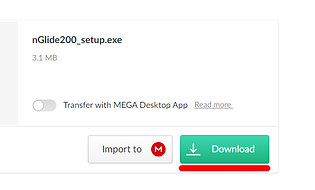







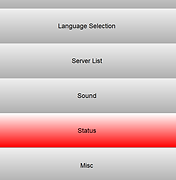




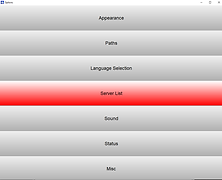



Step 5:
Set yout game path by going to Options/Paths/Add new game and settting the "Abbrev." to PU/Browse/Finding and double clicking your Porsche.EXE/Pressing "Set as default". Or just copy everything in the 3rd image, if you used the recomended install path.
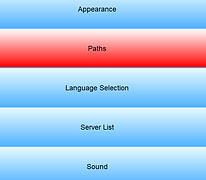




Step 9: (optional)
If you want to host races, port-forward the port 9442 UDP on your router.

Step 10: (optional if host file scan is good)
If you host file isn't working, then you have to download and copy custom host file to c:\Windows\System32\drivers\etc\hosts
I have uploaded it here: https://mega.nz/file/VtQBWSQb#QjQyE3rgrutYhm7q8vDI1stRh8mImJrbjSMqVTqWmCg
Final step:
Test if you game works in single player, then ask someone to host or join a game, if your game still doesen't work, contact the moderators in the discord server, ask people in IPLounge or message me in Discord (bug#4892).
How to join online races:
Go to IPLounge, then select the race using left click, then right click and press "Join race". Once the game loads, select your clean garage, then go to Multiplayer/Peer to Peer and set iplounge as the adress, then press connect.
How to host online races:
First of all, make sure you have the port 9442 UDP forwarded on your router by making a scan in IPLounge, then right click on the RaceList and press "Create race". Keep the setting as they are, you can change the name if you want. After the game loads, select your clean garage, go to Multiplayer/Peer to Peer and set iplounge as the adress, then press create.








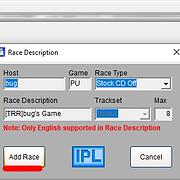








If the game still doesen't work:
Try setting compatability mode to Windows XP (Service Pack 3)
If it still lags or crashes, open NGlide configurator turn, V-sync off and set the video backend to Vulcan.



